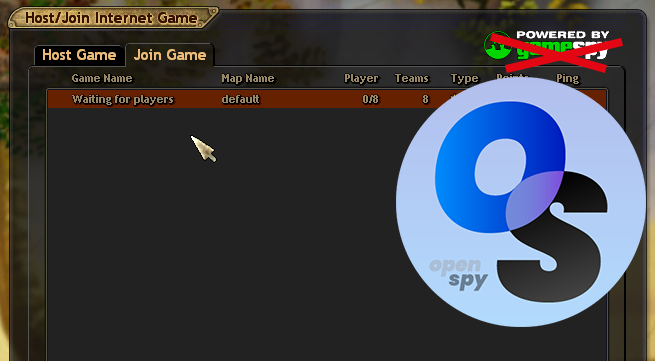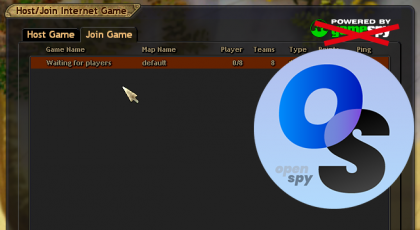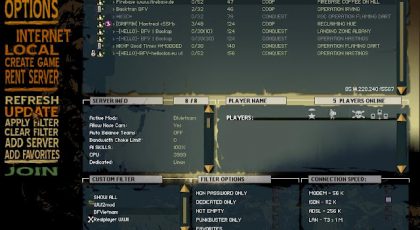ParaWorld’s in-game server browser has stopped working when GameSpy shut down in 2014. Since then, the game only shows an error message if you click “Internet” in the multiplayer menu.
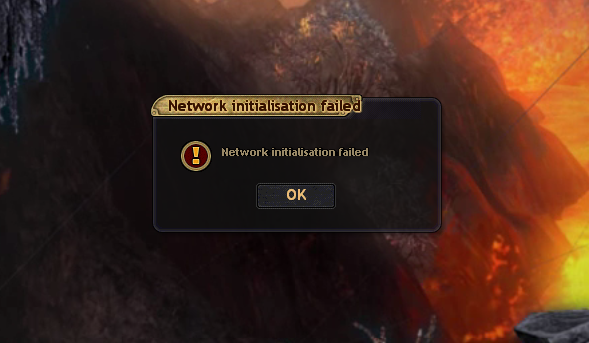
Without a working server browser, players have to send server details back and forth and enter them manually. This is where OpenSpy comes in. OpenSpy is a direct, open-source replacement for GameSpy, offering all the same services. We can restore the full server browser functionality by telling the game to use OpenSpy instead of GameSpy. And while we are at it, we will also update the game to show dedicated servers in the server list.
Before we start
Before we start modifying the game, make sure it works as expected. Switching from GameSpy to OpenSpy will not magically fix any other issues with the game. So, double check you can launch the game and start a singleplayer match without any issues before you continue.
In case your game does not launch on recent versions of Windows (Windows 7 or newer), follow this guide first. If you encounter any other issues, check the FAQ section in the ParaWorld Tavern Discord server.
Once everything works as expected, be sure to close the game before you start with the modification we are about to do.
Switching to OpenSpy
The easiest and most reliable way of switching to OpenSpy is to update the games executables: Paraworld.exe, PWClient.exe and PWServer.exe. You can perform the required modifications yourself by following these steps described by OpenSpy. Alternatively, you can download and use binaries that I modified according to the instructions.
MD5 checksum: 4472acefd5ffb0a9ea741f2a84ad4198
After downloading the patched files, right click on the .zip file and then click “Extract all…” in the context menu. Follow the prompts to extract the files. Once extracted, copy Paraworld.exe, PWClient.exe and PWServer.exe to the bin folder in your game install directory. Unless you changed the path during installation, you need to copy the files to C:\Program Files (x86)\Sunflowers\Paraworld\bin. You will be asked whether you want to replace existing files, which you need to confirm with “Yes”. You may also be prompted for admin rights. The admin rights are required to copy the files to the destination folder, so you need to confirm that prompt as well.
Making dedicated servers visible
Great! You now have a working in-game server browser again. But by default, ParaWorld does not show dedicated servers in the list. These servers are always online waiting for players to join and play. So, let’s make them visible.
First, navigate back to the extracted files. Next to the game executables and a README.txt you will find a file called GameListWindow.usl. Copy this file to Data\Base\Scripts\Game\UI in your game install directory. Assuming you installed your game in the default location, the full path will be C:\Program Files (x86)\Sunflowers\Paraworld\Data\Base\Scripts\Game\UI. Confirm that you want to overwrite existing files and grant the required admin permissions.
That’s all for the base game! You can now launch the game again. You should not receive any errors anymore if you navigate to the “Internet” section of the multiplayer menu. Furthermore, you should see a dedicated server appear in the server list if you switch to the “Join game” tab. Don’t panic in case you don’t see the server. It is not visible in the list if players are currently playing on it. Simply check again after a while.
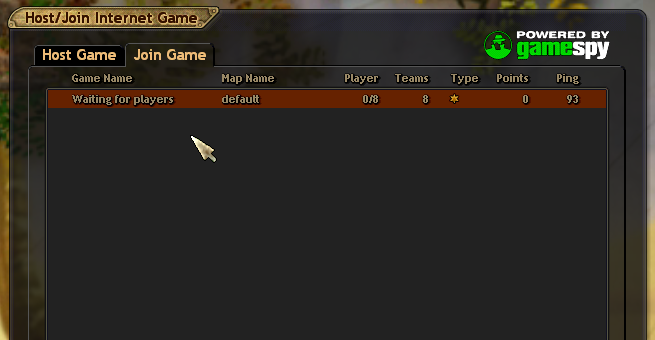
Additional step to update Mirage
If you only want to play the base game or the booster pack, you don’t need to do anything else. Go play! However, if you want to play multiplayer matches on Mirage, you need to perform an additional step. Mirage completely removed the “Internet” section from the multiplayer menu. So, we need to restore the relevant files.
After performing the above steps to patch the base game, copy GameListWindow.srf, GameListWindow.usl, MultiPlayerSelectScreen.srf and MultiPlayerSelectScreen.usl from Data\Base\Scripts\Game\UI to Data\MIRAGE\Scripts\Game\UI. With the game installed in the usual directory, you need to copy the files from C:\Program Files (x86)\Sunflowers\Paraworld\Data\Base\Scripts\Game\UI to C:\Program Files (x86)\Sunflowers\Paraworld\Data\MIRAGE\Scripts\Game\UI. Once more, confirm that you want overwrite existing files and grant admin permissions as needed.
After copying the files, you will be able to see and join any OpenSpy-enabled Mirage servers. Please note that you may not see any servers in the list. We have not yet found a community member to host a dedicated Mirage server. However, you will be able to see games hosted by other players if they also have the patch applied. If you want to host a dedicated Mirage server and are familiar with Linux, you can follow this guide to get the server up and running.
Not working?
If something went wrong during the patching process or any of the steps are not clear to you, join the ParaWorld Tavern Discord server. Be sure to check the FAQ section before posting your question.